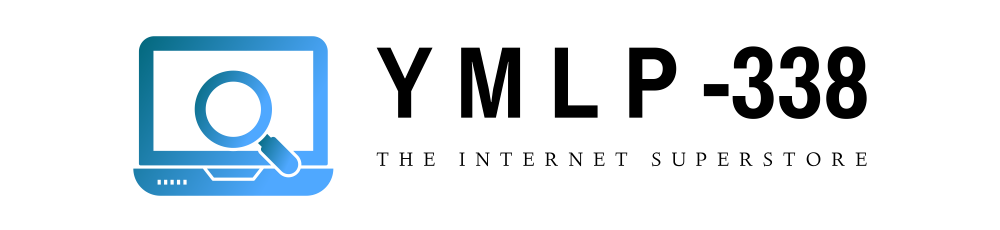Microsoft Internet Explorer and local Windows Explorer application use browseue.dll that contains resources and functions for User Interface management. Below is the error message that appears when you start Windows XP.
“Explorer.exe unable to locate component
This application has failed to start because Browseui.dll was not found.
Re-installing the application may fix this problem.”
Normally desktop icons and start menu disappears and screen goes blank. In order to fix this error, you should rename the file (browseui.dll) and extract from original operating system’s CD. To elaborate the point steps are given below for maximum understanding. Please note, we assume that your Operating System is installed on Drive C and F is for CD-ROM. If you have different drive names, it is expected that you would made necessary corrections yourself.
a) Reboot your system and enter into BIOS
b) Select Safe Mode with Command Prompt option from Windows Advanced Options and press Enter
c) Insert the original disk of operating system
d) Type (cd c:\windows\system32) command on command prompt
Now type ren browseui.dllbrowseui.old.dll
F:
cd i386
expand browseui.dll_c:\windows\system32\browseui.dll. Remember to press Enter after each command
e) Press CTRL+ALT+DEL and select shutdown the computer using tab key and press enter
f) Reboot windows
Now open windows explorer and Internet Explorer applications to check if you are receiving following errors.
“Explorer.exe has encountered a problem and needs to close.”
“Iexplorer.exe has encountered a problem and needs to close.”
If any of the above error messages appear then you have to click on more information to check the mod name. If you see that mod name is same as file name (browseui.dll)-then you should unregister and reregister to fix this issue by using following method.
a) Start>>RUN>>CMD>>ENTER
b) Type cd c:\windows\system32 and press Enter
c) Now type regsvr32 browseui.dll /u and Enter
d) Next you should type regsvr32 browseui.dll and Enter
e) Exit
f) Restart