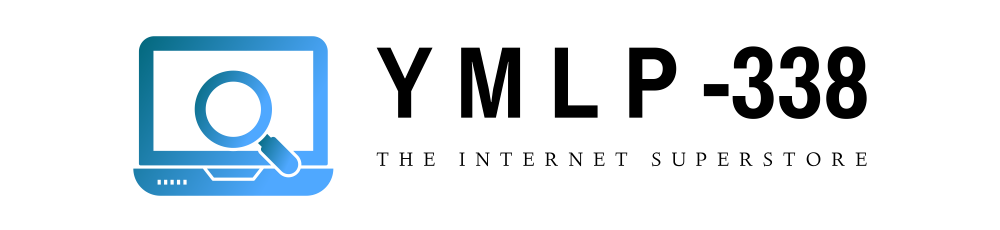A Twitter badge is also called a button, a small graphic that includes something Twitterish like a bird on the Twitter logo, which you then set up as a link to your Twitter home page. There are some sites you can check out to find the badge that you like :
1. Limeshot Design: limeshot.com/2008/follow-me-on-Twitter-badges
2. Randa Clay Design:randaclay.com/freebies/free-Twitter-graphics
3. Vincent Abry: vincentabry.com/31-logos-et-boutons-pour-Twitter-2480
4. Shia Design: siahdesign.com/archives/150
Then download the badge you want to use on your web site to your computer, and then upload the badge to your Web site. There are the instructions for using Internet Explorer, Firefox, and Safari to download an image ( a Twitter badge ) to your computer:
1. Internet Explorer: Right-click the image, click Save Picture As, choose a location, edit the file name, and then click Save.
2. Firefox: Right-click the image, click Save picture As, choose a location, edit the file name, and then click Save.
3. Safari: Right-click the image, click Save picture As, choose a location, edit the file name, and then click Save.
OK after download the image to your computer, upload the image to you web site by using FTP.
If your Web host provides you with an online editor, use an online editor to insert your a Twitter badge. You can do that by Open the page in the editor, place the cursor where you want the image ( A Twitter badge ) to appear, click the editor’s image tool, and then choose the Twitter badge file. Click the image to select it, click the editor’s link tool, and then specify the address
If you add stuff to your site by editing HTML, open the page or file in your HTML editor, place the cursor where you want the Twitter badge to appear, and then insert the image and link using the following HTML code:
In this HTML code replace yourname with your Twitter username, replace filename with the name of the badge file like Twitter.JPG
If you uploaded the Twitter badge to a folder such as images, then you need to change code to this: